Computer Crashing While Gaming? Causes, Fixes, and Prevention Tips for a Smooth Experience
Nothing’s more frustrating than being deep into an intense gaming session, only for your computer to crash out of nowhere. I’ve been there—one moment you’re about to hit a new high score or finish a critical mission, and the next, your screen freezes or shuts down completely. It’s enough to make anyone want to throw their keyboard across the room.
Crashes while gaming aren’t just annoying; they can also signal deeper issues with your system. Whether it’s overheating, outdated drivers, or hardware limitations, pinpointing the cause can feel like solving a puzzle. But don’t worry—I’ve got you covered. Let’s dive into why these crashes happen and how you can get back to gaming without interruptions.
Common Causes Of Computer Crashing While Gaming
Frequent crashes during gaming often stem from technical issues within the system. Identifying these causes is essential to maintaining a stable gaming experience.
Overheating Issues
Excessive heat buildup often leads to system crashes. Components like the CPU and GPU generate significant heat during gaming. If the cooling system is inefficient or clogged with dust, the system may shut down to prevent damage. Monitoring software, such as HWMonitor, can help track temperature levels.
Outdated Drivers
Incompatible or outdated drivers are a frequent cause of instability. Graphics card drivers, in particular, are critical for rendering modern games. Manufacturers like NVIDIA and AMD regularly release updates to optimize performance. Checking for updates through official tools, such as GeForce Experience or AMD Radeon Software, helps resolve compatibility issues.
Insufficient Hardware Specifications
Running games on hardware below the minimum requirements causes crashes. Insufficient RAM, a weak graphics card, or an old CPU strains system resources. Upgrading these components improves performance. For example, a game requiring 16GB of RAM won’t function reliably on 8GB systems.
Faulty Software Or Game Files
Corrupted game files or buggy software destabilize systems. Malfunctions often arise during file installation or updates. Tools like Steam’s “Verify Integrity of Game Files” feature locate and repair damaged files. Additionally, avoiding third-party modifications prevents software conflicts wherever possible.
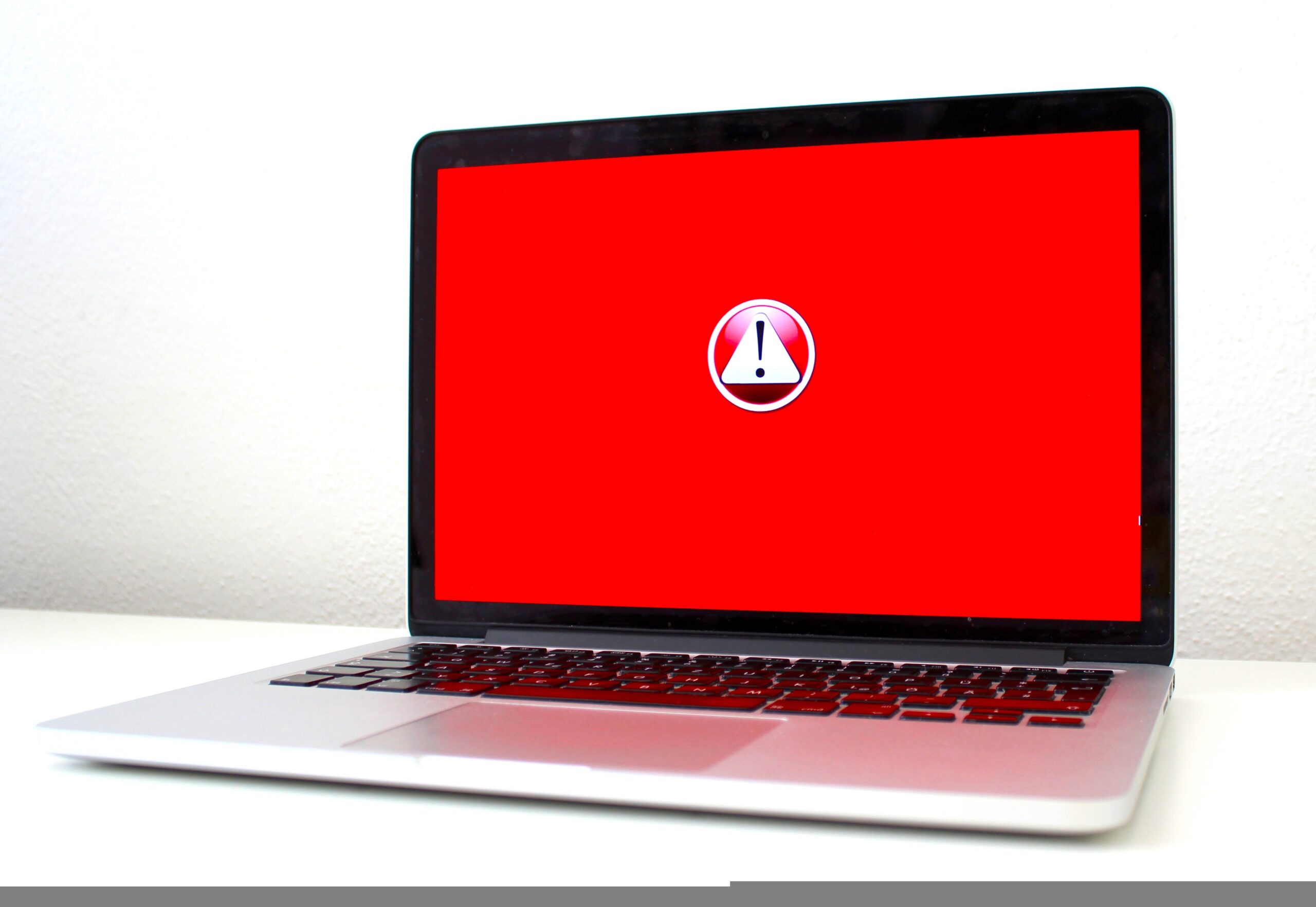
How To Identify The Source Of The Problem
Identifying the cause of a crash while gaming helps take targeted steps toward resolving it. I focus on system metrics, logs, and specific diagnostic tools to pinpoint the issue.
Monitoring Temperature And Performance
Tracking hardware temperature during gameplay reveals if overheating is causing instability. I use tools like HWMonitor or MSI Afterburner to monitor CPU and GPU temperatures. Values above 85°C for extended periods often indicate thermal throttling or cooling issues. Keeping an eye on performance metrics including frame rates and CPU/GPU usage can help identify bottlenecks or system overload.
Checking Event Logs
Windows Event Viewer provides detailed error logs for system crashes. I navigate to the “System” and “Application” sections to review warnings or errors linked to crashes. Keywords like “critical,” “kernel-power,” and file system errors often indicate power supply issues, corrupted drivers, or software conflicts.
Running Hardware Diagnostic Tools
Hardware diagnostics help verify the health of components. I use MemTest86 for checking RAM stability, CrystalDiskInfo for monitoring hard drive or SSD status, and manufacturer-specific GPU tools like NVIDIA’s Stress Test to ensure the graphics card operates correctly. Consistent failures in these tests signal faulty hardware requiring repairs or replacements.
Effective Solutions To Fix The Issue
I’ve compiled several effective strategies to resolve computer crashes during gaming. Implementing these solutions can ensure smoother gameplay and reduce the likelihood of interruptions.
Updating Drivers And Software
Ensuring drivers and software are up-to-date helps address compatibility and stability issues. I recommend updating graphics card drivers through official platforms like NVIDIA GeForce Experience or AMD Radeon Software. Keeping your Windows OS current also fixes known bugs that might cause crashes. For older games, install recommended patches or updates from the game’s official site.
Cleaning Hardware Components
Dust buildup can lead to overheating, causing performance drops and crashes. I use compressed air to clean fans, heat sinks, and ventilation grills every few months. Removing dust from GPU and CPU coolers ensures optimal heat dissipation. For laptops, checking fan inlets and cooling pads keeps temperatures under control.
Adjusting Graphics And Game Settings
Lowering in-game settings can reduce the strain on hardware. I adjust resolutions, shadows, and anti-aliasing levels to find a stable performance balance. Disabling high-impact features like ray tracing or lowering frame rates can prevent crashes, especially when running demanding games on mid-tier systems.
Replacing Or Upgrading Hardware
If crashes persist, it might indicate outdated or failing components. I’ve upgraded components like adding more RAM, replacing older GPUs with newer models, or installing SSDs for faster performance. For power-related issues, I assess PSU wattage and replace it if it doesn’t meet gaming needs.

Preventing Future Crashes While Gaming
Maintaining a smooth gaming experience requires proactive measures to avoid system crashes. Implementing regular maintenance, effective cooling, and optimized settings minimizes disruptions.
Regular System Maintenance
I ensure my system runs smoothly by performing regular maintenance tasks. Keeping drivers updated is critical; I use tools like NVIDIA GeForce Experience or AMD Radeon Software to update graphics drivers. Running Windows Update ensures my OS is current. Temporary files and junk data consume resources, so I clear them using tools like CCleaner. I also scan for malware with trusted antivirus programs like Malwarebytes to prevent conflicts or performance issues.
Using Cooling Solutions
I prioritize efficient cooling to manage system temperatures during gaming. Dust clogs fans and obstructs airflow, so I clean components like CPU fans and GPU heatsinks every few months. Thermal paste over time degrades, so I reapply it to my CPU if temperatures remain high despite cleaning. For demanding sessions, I use aftermarket coolers or liquid cooling solutions to maintain stable thermal performance.
Optimizing Game And System Settings
I adjust settings to balance performance and quality based on my hardware limits. Lowering graphics settings, like shadows or anti-aliasing, reduces GPU load. Switching from fullscreen to windowed mode prevents crashes related to resolution scaling. Background processes consume memory; I disable unnecessary startup apps via Task Manager. Additionally, I enable Game Mode in Windows to allocate system resources for gaming performance.
Conclusion
Dealing with computer crashes while gaming can be incredibly frustrating, but taking the time to identify and address the root causes can make a world of difference. Whether it’s optimizing your system, maintaining your hardware, or upgrading components, there are plenty of ways to enhance stability and performance.
By staying proactive with regular maintenance and monitoring, you’ll not only reduce the chances of crashes but also enjoy a smoother, more immersive gaming experience. A little effort now can save you from countless interruptions later, ensuring your gaming sessions remain as enjoyable as they should be.
Frequently Asked Questions
Why does my computer crash during gaming?
Computer crashes during gaming can occur due to overheating, outdated drivers, insufficient hardware, or corrupted game files. These issues create instability, leading to interruptions in your gaming session.
How do I check if overheating is causing crashes while gaming?
You can use tools like HWMonitor or MSI Afterburner to monitor your system’s temperature. If the temperatures are excessively high, it may signal overheating.
What can I do if my game keeps crashing due to corrupted files?
Use platform-specific tools like Steam’s “Verify Integrity of Game Files” feature to scan and repair damaged or missing game files.
Are outdated drivers a major cause of gaming crashes?
Yes. Outdated drivers can cause compatibility and stability problems. Regularly update your graphics card drivers using platforms like NVIDIA GeForce Experience or AMD Radeon Software.
Can hardware limitations cause computer crashes while gaming?
Absolutely. If your hardware doesn’t meet a game’s requirements, it may struggle to run and crash your system. Upgrading components like RAM or a GPU can help.
How can I prevent overheating during gaming?
Ensure proper cooling by cleaning dust from components, reapplying thermal paste, and using efficient cooling solutions like case fans or liquid cooling.
What tools can help identify the source of gaming crashes?
Use tools like HWMonitor, MSI Afterburner, or Windows Event Viewer to monitor system performance and analyze error logs to detect underlying issues.
How can I optimize my PC for gaming to avoid crashes?
Adjust graphics settings, enable Windows Game Mode, manage background processes, and ensure your system and drivers are regularly updated for optimal performance.
Should I upgrade hardware to stop gaming crashes?
If persistent crashes occur despite maintenance and optimizations, consider upgrading outdated components like RAM, GPU, or storage for better reliability.
How often should I perform system maintenance for smooth gaming?
Perform system maintenance regularly by updating drivers, clearing temporary files, and scanning for malware. This keeps your system optimized and minimizes crashes.
